This is the accessibility & cookie statement for the NIHR CLAHRC Greater Manchester.
The NIHR CLAHRC Greater Manchester is committed to providing websites that are accessible to the widest possible audience, regardless of technology or ability and these sites have been created to adhere to many of the available standards and guidelines.
Feedback
Although we’ve tested these sites extensively there may be some aspect that doesn’t work well, or could work better with your assistive technology. If so, please send us your information and suggestions using our contact form.
Standards compliance
Every effort has been made to ensure all pages on our sites are accessible, and the necessary care has been taken to provide inclusive websites. While conformance to accessibility guidelines is often down to interpretation, the NIHR CLAHRC Greater Manchester believes these sites meet all of the requirements. If you encounter a page on one of our sites that does not meet current accessibility guidelines, then please inform us and we will correct the problem.
Headings
HTML tags are used to convey the document’s structure appropriately. For example, h1 tags are used to define main headings and h2 tags are used for sub headings.
Images
All images on our sites include a descriptive ALT tag attribute, to provide a more detailed explanation of an image.
Font size
Our sites use relative font sizes, which enables users to change text to a more suitable size using their browser.
Style sheets
Our sites use cascading style sheets (CSS) for the visual layout. If your browser does not support stylesheets, careful structuring of each site ensures that the content of each page is still readable and logically structured.
PCI
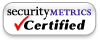
Security
Our sites use secure URLs in restricted areas including your online dashboard and login areas.
Cookies
What are cookies?
Cookies are tiny text files stored on your computer when you visit certain web pages. http://clahrc-gm.nihr.ac.uk/ uses cookies to remember you when you return to our site.
If you don’t wish to enable cookies, you’ll still be able to browse the site. Most web browsers have cookies enabled, but see below for help to turn on cookies should you need to.
Please note: Cookies cannot harm your computer. We don’t store personally identifiable information in cookies we create, but we do use encrypted information gathered from them to help improve your experience of the site. For example, they help us to identify and resolve errors, or to determine relevant related content to show you when you’re browsing.
If you’re not sure of the type and version of web browser you use to access the Internet:
- For PCs: Click on ‘Help’ at the top of your browser window and select the ‘About’ option
- For Macs: With the browser window open, click on the Apple menu and select the ‘About’ option.
How to check cookies are enabled for PCs:
Google Chrome
- Click on ‘Tools’ at the top of your browser window and select ‘Options’
- Click the ‘Under the Hood’ tab, locate the ‘Privacy’ section, and select the ‘Content settings’ button
- Now select ‘Allow local data to be set’.
Microsoft Internet Explorer 9.0, 10.0 and 11.0 +
- Click on ‘Tools’ at the top of your browser window and select ‘Internet options’ , then click on the ‘Privacy’ tab
- Ensure that your privacy level is set to medium or below, which will enable cookies in your browser. Settings above medium will disable cookies.
Mozilla Firefox
- Click on ‘Tools’ at the top of your browser window and select ‘Options’, then select the ‘Privacy’ icon
- Click on ‘Cookies’, then select ‘Allow sites to set cookies’.
Opera
- Click on ‘Menu’ at the top of your browser window and select ‘Settings’
- Then select ‘Preferences’, select the ‘Advanced’ tab, then select ‘Accept cookies’ option.
How to check cookies are enabled for Macs
Safari on OSX
- Click on ‘Safari’ at the top of your browser window and select the ‘Preferences’ option
- Click on ‘Security’, then ‘Accept cookies’ and select ‘Only from site you navigate to’.
Mozilla Firefox on OSX
- Click on ‘Mozilla’ at the top of your browser window and select the ‘Preferences’ option
- Scroll down until you see ‘Cookies’ under ‘Privacy & Security’ and select ‘Enable cookies for the originating website only’.
Opera
- Click on ‘Menu’ at the top of your browser window and select ‘Settings’
- Then select ‘Preferences’, select the ‘Advanced’ tab, then select ‘Accept cookies’ option.
For all other browsers please consult your documentation or online help files.
For further information please contact a member of the NIHR CLAHRC Greater Manchester team on 0161 206 8551 or by emailing arc-gm@nihr.ac.uk.